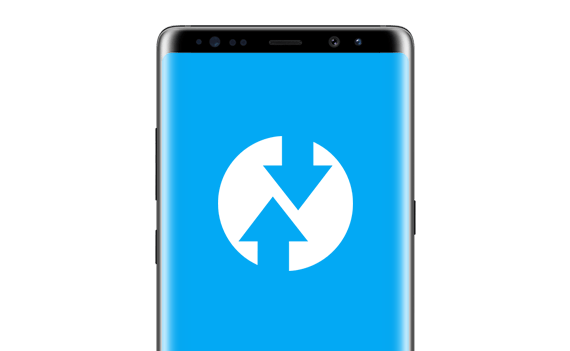
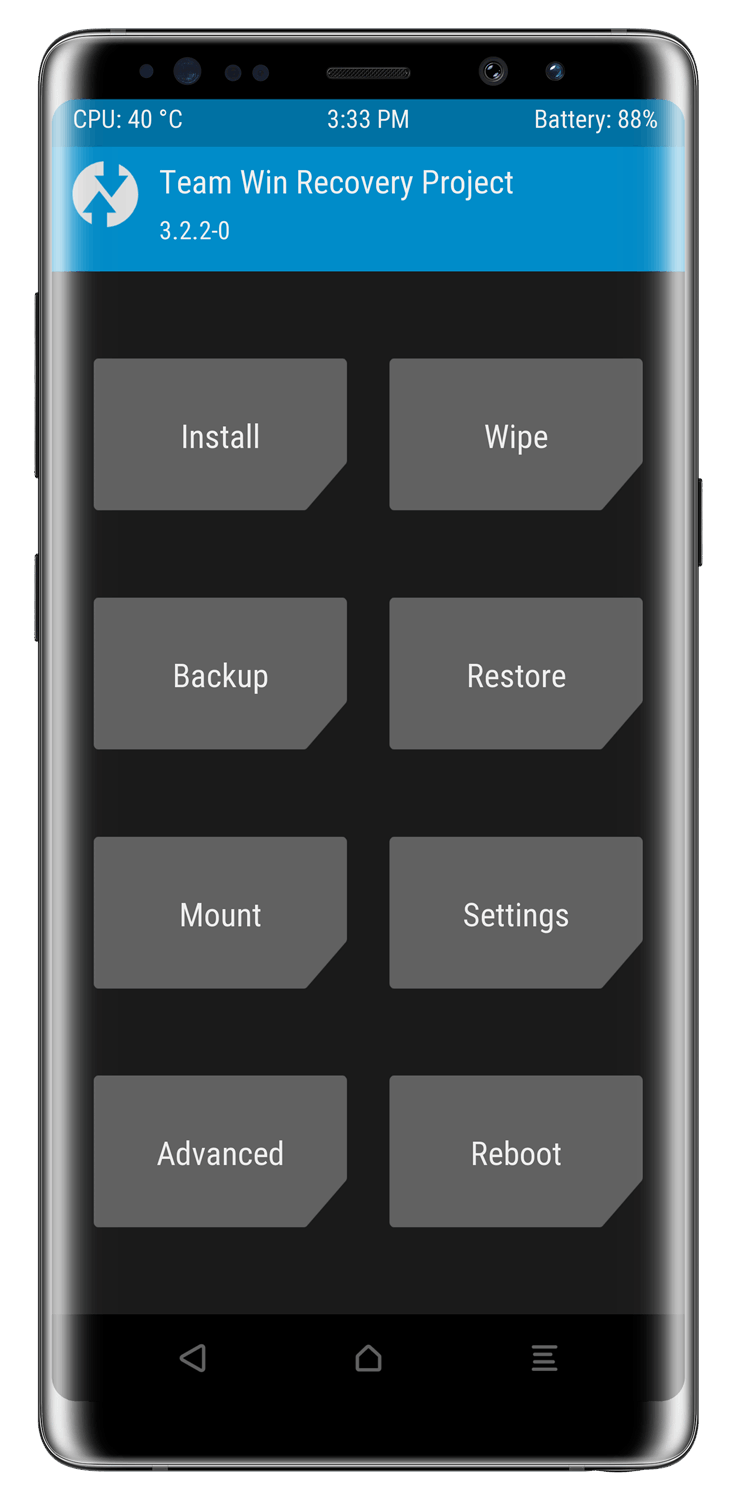
Oh come on, you know what it is - don't try to fool me! - In case you're serious, though...
Team Win Recovery Project (commonly referred as TWRP) is a custom recovery for Android devices.
It allows you to backup and restore your data, flash Custom ROMs in your device, repair broken file systems, root your device and more.
Read more about it here: https://twrp.me/about/
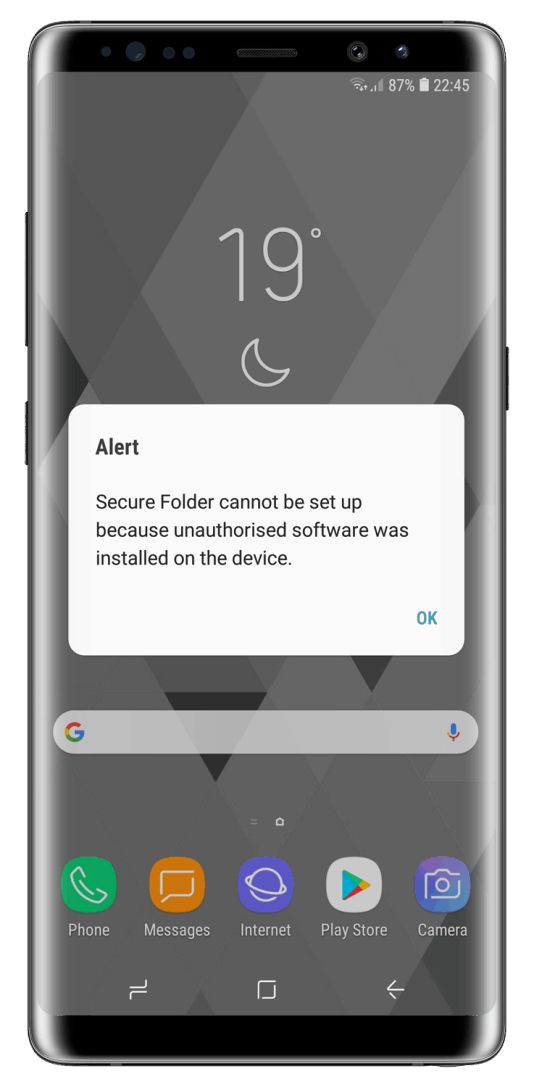
On our vision, there's one main reason why you should avoid modifying your phone: If you flash TWRP or any other custom binary to your phone, bootloader integrity check will know it and will blow your Knox Warranty Bit*. This will prevent features that uses Knox TZ KeyStore to store sensitive data (such as Secure Folder or Samsung Pay) to work at all. If those apps are almost vital to you, we suggest to avoid customizing your phone, otherwise, you can proceed without any issue.
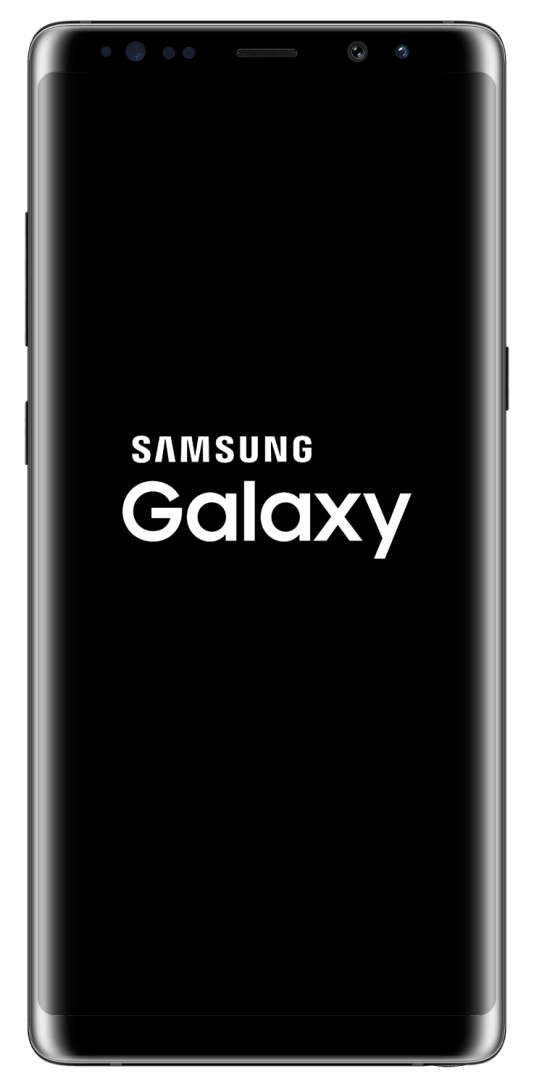
First of all, of course, make sure there's a stable enough TWRP official/unofficial build for your device. First try to search it on https://twrp.me/Devices/, if you don't find any do some researches on Google, you should at least find an unofficial build of TWRP for your phone. Unlucky enough? TwrpBuilder is an indipendent project that aims to bring TWRP to those devices who haven't it. If you want to collab to release it too on your device go to their website and follow the steps mentioned there!
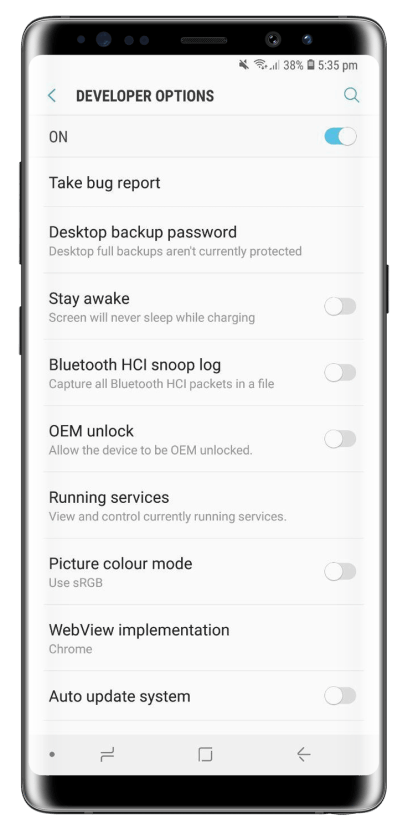
If you got the correct TWRP build for your device with ".tar" format, we can proceed. You now need to enable "OEM Unlock" toggle in your device. How to do it? Nothing more simple. Open Settings app and go to About phone > Software info. Search for 'Build number' and tap it seven times. After the first few taps, you should see a popup appearing with the steps counting down until you unlock the developer options. Once activated, you will see a message that reads “You are now a developer!”. Go back to main Settings screen and now enable the "OEM Unlock" toggle inside the new Developer Options menu. You can't find the "OEM Unlock" toggle anyway? Continue reading, otherwise skip to this part.
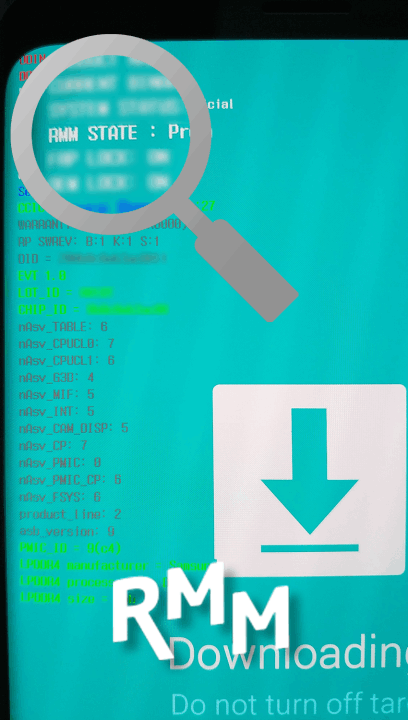
Seems like new Samsung phones will force you to perform a Factory Reset of your phone to enable "OEM Unlock" toggle, this will lead to a reboot and then to trigger RMM a second time. If you want to avoid it, do quickly an Hard Reboot with 'Power Button+Volume Down' buttons combination and boot directly to Download Mode.
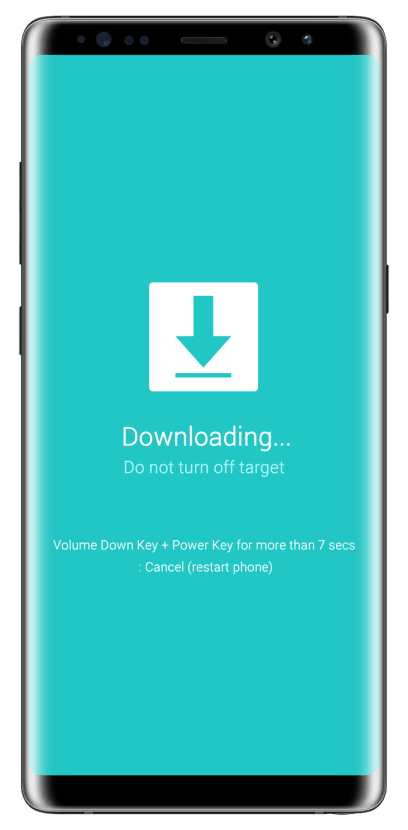
To get inside Download Mode, Power Off your device and press the correct key combination needed to boot inside it. This should show a warning screen on the phone, press 'Volume up' button and you should finally reach it. If in the main screen you have "FRP LOCK" and "OEM LOCK" set to "OFF" and no "RMM STATE" property, your phone is now ready! Let's go on.
*Samsung Download Mode buttons combinations:
- All non-Navigation Bar devices (S7 and older): Power button+Volume Down+Home button;
- Navigation Bar Bixby devices (S8/S8+/Note8/S9/S9+): Power Button+Volume Down+Bixby button;
- Navigation Bar Bixby devices (Note9 and newer): Plug your USB cable in the device while pressing Volume Down+Bixby button;
- Navigation Bar non-Bixby devices: Power+Volume Up+Volume Down;
- Navigation Bar non-Bixby devices (post-Note9): Plug your USB cable in the device while pressing Volume Up+Volume Down;
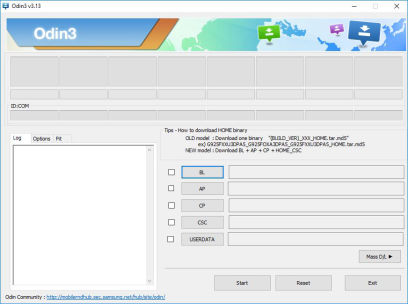
Odin3 is an official tool by Samsung that is used to flash Samsung firmware files on the phone. We're gonna use it to flash the TWRP tar you downloaded previously onto your phone. Remember you also need to install Samsung USB Drivers or Odin3 will not work properly. You find all on our Download Section!
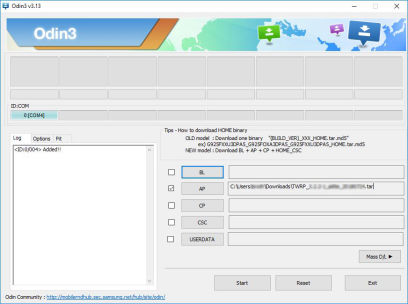
1. Boot your phone in Download Mode as explained before;
2. Connect it to your PC with your phone's USB Cable;
3. Run Odin3 with Administrator Privileges;
4. Click on the "AP" button and select the TWRP tar file you downloaded previously;
5. Click the "Start" button and wait till the end of the flash procedure;
6. If flashing succeded you should see up to your device USB port address a "PASS" card with green background;
7. Time to boot inside TWRP! Do a force reboot with "Power button+Volume down" buttons and once screen becames black, press immediately the Recovery buttons combination for your device (Same as Download mode one, just press Volume Up button instead of Volume Down or both).
If all went ok you should finally see TWRP Main menu on your display, wait a minute, your phone isn't still ready!
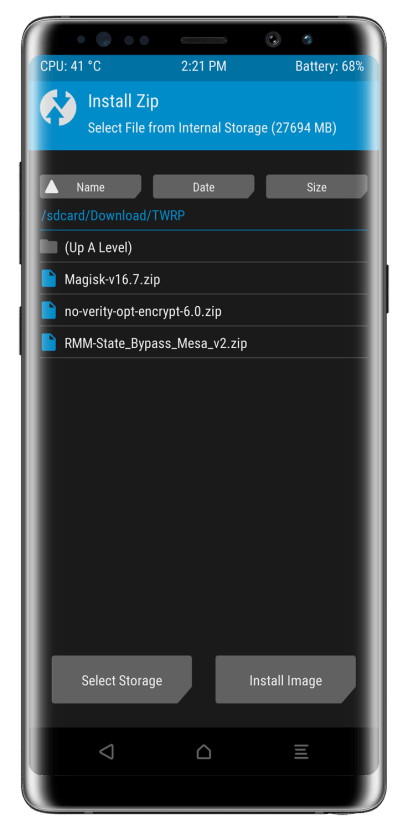
Now that you reached TWRP Main menu, you need to follow some steps to be able to get back in system. First thing first check if your data partition is encrypted. Open the recovery log, if you see "Failed to mount /data" error, your data partition is encrypted, format it to fix the issue. Once you decrypt your data partition you must flash the 2 zips provided before (no-verity-opt-encrypt and RMM Bypass zips), so copy them on your phone via MTP by connecting it to your PC and flash them. If the zips didn't prompted any error, you are safe and can reboot to your system without any issue.
*Open recovery log: click the button you find at Home button's left. Click it again to clone the recovery log.
*Format Data Partition: From TWRP Main Menu touch Wipe>Format data, write "yes" in the text box and click the "ENTER" button on the keyboard, once format finished go back to TWRP Main Menu and touch Reboot>Recovery.
*Flash a zip: From TWRP Main Menu touch Install, search the zip you wanna flash through the directories, touch it and follow the instuctions on screen.
Enjoy modding and all the other cool things you wanna may do with it!